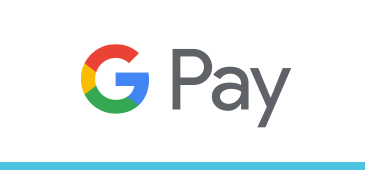Mobile Payments
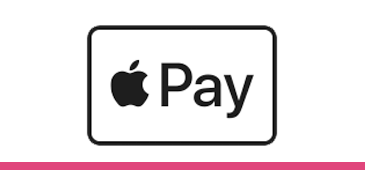
Apple Pay
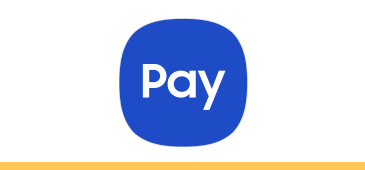
Samsung Pay
Apple Pay
A Simple and Secure Way to Pay
We are pleased to offer you an easy and secure way to make everyday purchases! Paying in stores with Apple Pay is easy, safe and private. Your card details are not shared during a transaction, keeping your transactions private.
Adding a Card to Apple Pay is Easy
Adding a Card to Apple Pay is Easy
iPhone Set-up
- Open the Wallet app.
- Tap in the upper right corner.
- Follow the onscreen instructions to add your Synergy Credit Union Member Card® debit card.
Apple Watch Set-up
- Open the Apple Watch app on your iPhone.
- Go to the My Watch tab. If you have multiple watches, choose one.
- Tap Wallet and Apple Pay.
- Select Add Credit or Debit Card.
- Follow the onscreen instructions to add your Synergy Credit Union Member Card debit card.
Paying with Apple Pay
Google Pay
Tap to pay with Google Pay makes checkout effortless
Enjoy convenient and secure checkout with your phone everywhere Google Pay and contactless payments are accepted. Just tap and go, knowing that your payments are safely encrypted before, during, and after every purchase.
How to set up tap to pay
How to set up tap to pay
-
Launch the Google Wallet app or download it on Google Play.
-
Tap ‘Add to Wallet’ and follow the instructions.
-
Verify your card if needed. Then you’re all set!
Prefer to do things on desktop? Get set up at pay.google.com.
How to start using tap to pay
How to start using tap to pay
Terms and Conditions
Terms and Conditions
Samsung Pay
Don’t be without the card you need
Making everyday purchases is fast, more secure and convenient with Samsung Pay. Swipe up from the home button for a simple way to access your favourite cards.
Adding a card to Samsung Pay is easy
Adding a card to Samsung Pay is easy
Samsung Pay comes pre-installed on most recent Samsung Galaxy smartphones. If you don't have the app, you can download it from Samsung Galaxy Store. You’ll need to be signed in to your Samsung account to use Samsung Pay.
- Open Samsung Pay and register your Samsung Pay PIN.
- Follow on screen instructions to add your Synergy Credit Union Member Card® debit card and then select your preferred method to verify the card.
- Select your desired security or authentication options. You’re all set to start using Samsung Pay!
Paying with Samsung Pay
Paying with Samsung Pay
Get started by selecting the app icon or by swiping up from the bottom of your screen.
- Authenticate your identity easily using iris or fingerprint*, or just enter your PIN.
- To purchase, simply hold your phone over any point-of-sale (POS) terminal accepting payment cards that tap, swipe or scan.
*Iris and fingerprint scanner compatible devices. Please check your device settings for compatibility.
Safe and secure
Safe and secure
Samsung Pay is equipped with the security and fraud support provided by your bank and more. All purchases require authorization, and network tokenization technology prevents your card number from being transmitted to merchants. If your device is lost or stolen, you can remotely disable the app.
Widely accepted
Widely accepted
Samsung Pay uses Near Field Communication (NFC) and Magnetic Secure Transmission (MST) technology to enable more secure contactless payments. Whether you need to tap or swipe a card, Samsung Pay makes payment possible at almost any POS terminal in Canada.*
*Works anywhere MST/NFC credit transactions are accepted.
Terms and Conditions
Terms and Conditions
© 2017 Samsung Electronics Canada Inc. All rights reserved. Samsung and Samsung Galaxy are registered trademarks or trademarks of Samsung Electronics Co., Ltd., used with permission.
®MEMBER CARD is a registered certification mark owned by the Canadian Credit Union Association and is used under license.

 Search
Search







 JOIN US
JOIN US